Alright, so I found myself needing to whip up a resume pretty fast the other day. My old one was gathering digital dust, you know? And honestly, wrestling with word processors to get everything lined up just right? Not my idea of a good time. I’d heard about these quick resume builder things, so I figured, why not give one a shot? Nothing to lose, right?

Getting Started
So, I jumped onto one of these builder sites. Didn’t even really shop around, just picked one that looked straightforward. First thing, I poked around the main page. It seemed simple enough, lots of “get started now” buttons, the usual stuff. I didn’t have to sign up right away for some, which was nice. Others wanted an email from the get-go. I just picked one and dived in.
The process usually kicks off with you choosing a template. Lots of options there. Some looked pretty slick, others a bit too flashy for my taste. I just wanted something clean and easy to read, nothing crazy.
Putting in the Nitty-Gritty
Once I picked a template, it was time to fill in the blanks. This is where I spent most of my time. It’s all broken down into sections, which helps.
- Contact Info: Easy peasy. Name, phone, email. Can’t mess that up.
- Experience: This took a bit more thought. I typed in my old jobs, what I did there, dates, all that. The builder usually had boxes for “Company,” “Job Title,” “Responsibilities.” Some even had suggestions for bullet points, but I mostly wrote my own stuff. I wanted it to sound like me, not some robot.
- Education: Similar deal. School, degree, graduation year. Pretty standard.
- Skills: This part was a bit more flexible. I just listed out what I’m good at. Some builders had like, pre-set skills you could click, but I mostly just typed mine in.
I found myself just going section by section. The interface was mostly intuitive. Click a field, type your stuff, move to the next. It wasn’t rocket science, which was the whole point, I guess. Some had this live preview on the side, so I could see how it was looking as I typed. That was pretty handy, not gonna lie.
Formatting and Tweaks
After getting all the main content in, I played around with the look a little. Even with a template, you can usually tweak things. Change fonts, maybe the color scheme a tiny bit if you’re feeling adventurous. I didn’t go wild. The goal was “quick and easy,” remember? I just made sure it was readable and looked professional enough. Some builders are more restrictive than others here. The one I used let me shuffle sections around a bit, which was good, because I wanted my experience up top.
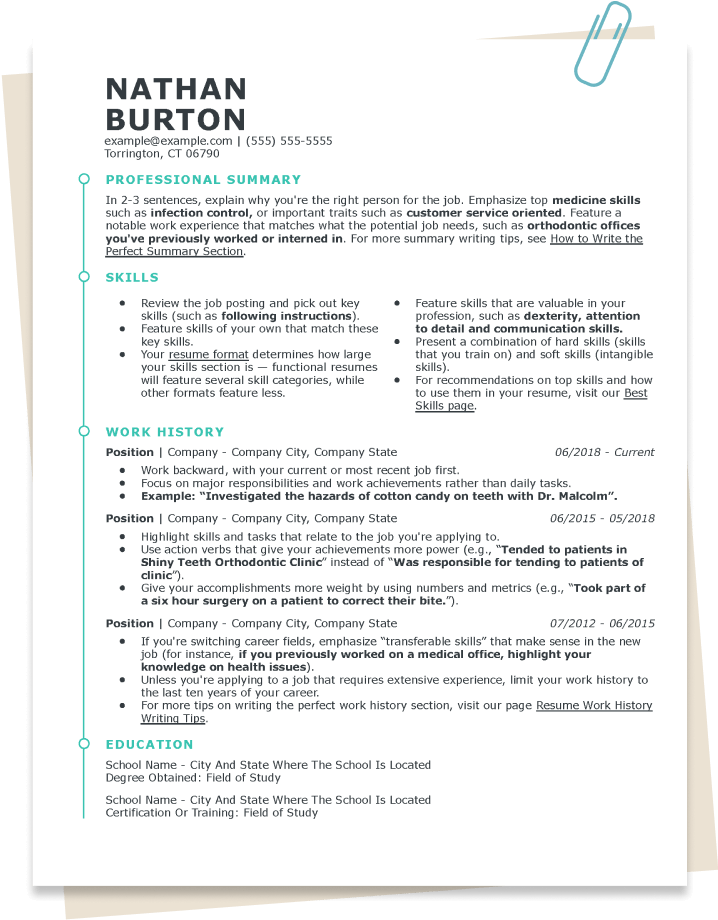
I did run into a small issue where I wanted to add a custom section for projects, and it took me a minute to figure out how to do that. It wasn’t super obvious, but I got there eventually. Most of these tools are designed for the common resume structure, so anything a bit out of the ordinary might need a little extra fiddling.
The Final Output
So, after about, I dunno, maybe 30 to 45 minutes of focused work? I had something that looked like a decent resume. Way faster than if I’d tried to build it from scratch in Word, that’s for sure. No fighting with margins or weird spacing issues. The builder handled all that.
Then it was just a matter of downloading it. Most offer a PDF download, which is what you want anyway. Some might try to get you to pay for more advanced features or more downloads, so watch out for that. But for a basic, quick resume, I managed to get it done without pulling out my wallet.
Overall, yeah, it was pretty quick and relatively easy. It’s not gonna write the resume for you – you still gotta provide the content and make sure it sounds good. But for getting something formatted and looking presentable in a hurry? Thumbs up. Good for folks who aren’t design wizards or just need to get a resume out the door ASAP. It did what it said on the tin, mostly.